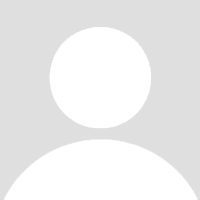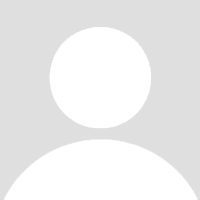
16 浏览muCommander 是一个轻量级的跨平台文件管理器,具有双面板界面。它可以在任何支持 Java 的操作系统上运行(macOS, Windows, Linux, *BSD, Solaris…)
当涉及到 Windows 中的文件管理时,普通用户坚持使用 Windows 资源管理器,它支持多实例和基本功能集,以帮助他们进行常规操作。然而,更有经验的用户更喜欢高级文件管理工具通常提供的双面板界面。虽然有很多选择,但 muCommander 作为其他文件管理实用程序的开源替代方案引起了您的注意。
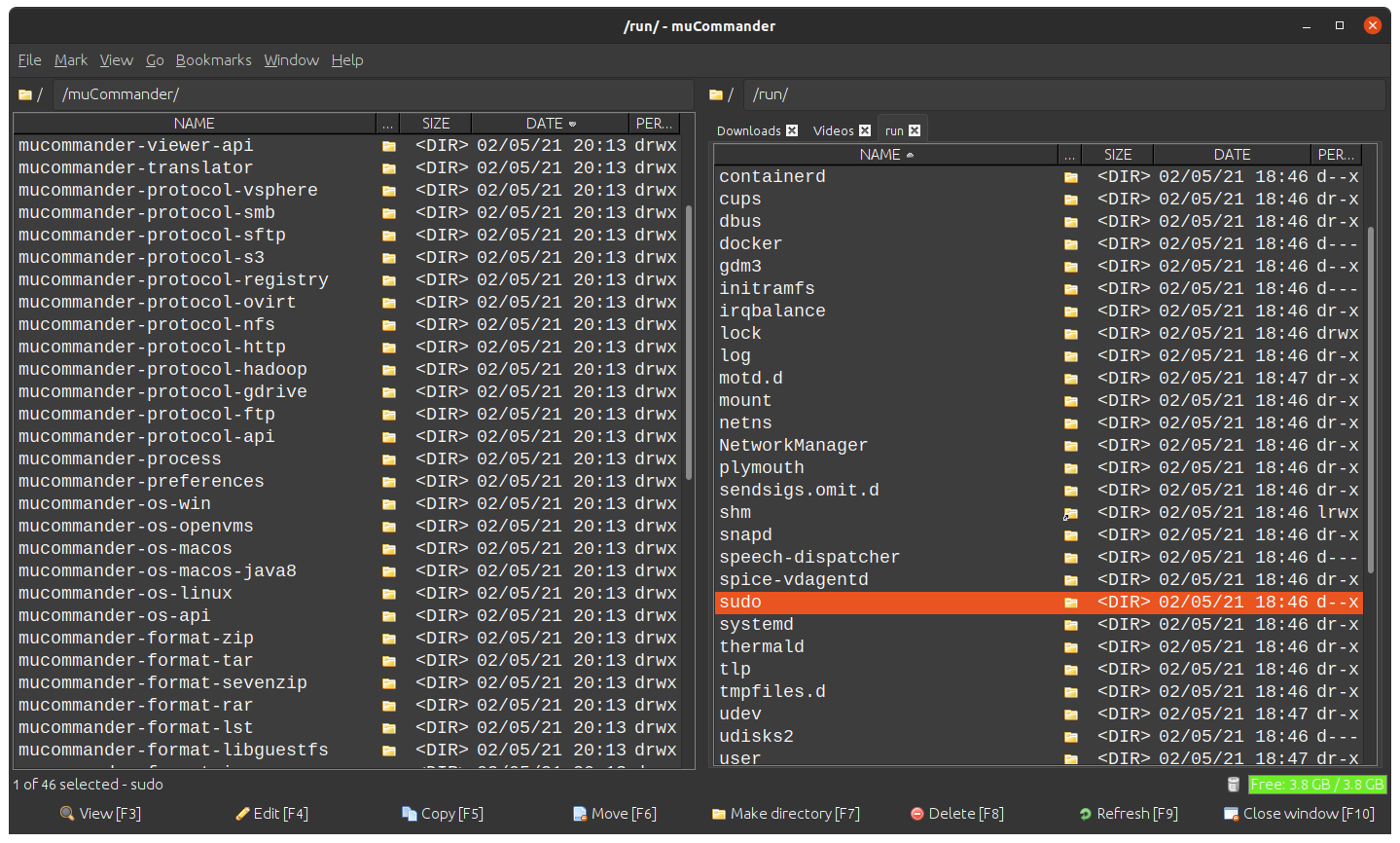
复制,移动,重命名和批量重命名,电子邮件文件
多个选项卡
普遍的书签
证书管理器
可配置的键盘快捷键
云存储Dropbox,谷歌驱动器[1]
支持本地卷、FTP、SFTP、SMB、NFS、HTTP、Amazon S3、Hadoop HDFS和Bonjour的虚拟文件系统
档案ZIP, RAR, 7z, TAR, GZip, BZip2, ISO/NRG, AR/Deb, LST
校验和计算
完全可定制的用户界面,可配置的工具栏和主题
有多种语言版本
带有附加选项卡的双面板 GUI
MuCommander 允许您在您的计算机上以方便的方式浏览文件和文件夹,运动一个干净的双面界面。执行常规的文件管理操作,如文件复制、移动、重命名和删除是一件轻而易举的事,因为您始终打开两个不同的位置。此外,额外的位置可以在不同的选项卡中打开,可以很容易地在主面板之间移动。
除了基本的文件管理操作,您还可以标记文件,查看它们的属性,更改访问权限或它们的时间戳。muCommander 还可以创建档案并解压,通过电子邮件发送文件,计算校验和和批量重命名你电脑上的文件。
先进的导航工具
在文件夹和位置之间导航也非常简单:要么在地址栏中输入所需的位置,要么从下拉菜单中选择目标。muCommander 还支持远程和基于云的位置,允许您浏览 FTP/SFTP 服务器上的文件,Amazon S3, Hadoop, Dropbox,谷歌驱动器等。
有自定义快捷键可以跳到父文件夹、根目录或连接到服务器。为了您的方便,muCommander 创建了位置的快速列表,然后您可以通过单击一个按钮访问这些位置。而且,更重要的是,您还可以在 muCommander 中创建和管理书签。
一个可靠的开源文件管理工具
muCommander 继承了它的老前辈 Norton Commander,带来了额外的功能,旨在使您的生活更容易。它支持多种语言,并在开源许可下发布,它足够多用途,可以满足所有用户的需求,无论他们是否有经验。
muCommander 1.4.0
May 2, 2024
New features:
Added Google Cloud Storage as a file protocol that enables browsing and managing files in GCS buckets.
Added optional keyboard shortcut visual hints for actions invoked by clicks rather than keystroke.
Added OneDrive as a file protocol that enables browsing, uploading and downloading capabilities.
Improvements:
Faster start-up of muCommander (2-3 times faster)
The ‘Space’ key can be used to filter filenames with spaces in quick search. Files can be selected during an ongoing quick search using CTRL+Space (that was replaced with CTRL+SHIFT+Space for ‘Popup menu’ action).
Changed ‘Store login and password’ to ‘Store credentials’ to reflect that additional properties, like ssh-key, are also stored.
Set Shift+F4 as the default alternative keyboard shortcut for “Make file” action.
Command line (of Terminal) it can be now visible in folder view
Authenticate with the specified ssh-key when connecting to a different path on a server via SFTP from the location bar.
The rpm and dmg packages are now signed.
Added dmg package for aarch64.
Bug fixes:
Fixed copying files to Finder.
Fixed drag-and-drop of action buttons in the ‘Customize command bar’ dialog.
Fixed Toolbar and Command bar actions not being updated when their shortcuts changed in Preferences.
Fixed incorrect block selection (using shift + click) on native L&Fs
Known issues:
Some translations may not be up-to-date.
SMB support may not work properly on non-multi-language JRE.
‘Copy files to clipboard’ not working with some applications (files are not pasted).
Authentication issues when using several sets of credentials (login/password) for the same server.
Untrusted HTTPS connections are allowed without a warning.
Windows Vista/7: “java.net.SocketException: Permission denied: recv failed” error can appear when trying to access FTP sites. This seems to be a Windows firewall problem, with a possible workaround
Need to enable NTLM authentication manually in order to authenticate to Samba >= 4.5. This is done by adding ‘ntlm auth = yes’ to smb.conf.
MacOS: issues with browsing Documents/Desktop/Downloads may be solved by resetting Security and Privacy settings.
MacOS: muCommander may not start on older versions of macOS due to incompatibility of the bundled JRE.
MacOS: “Do you want the application “muCommander.app” to accept incoming network connections?” dialog keeps popping up on startup even if the dialog has been previously accepted (ticket #339), when ‘Bonjour’ support is enabled.
MacOS: some keyboard shortcuts may conflict with global system shortcuts.
Installing the deb package on Debian < 12 fails with: “error: archive … uses unknown compression for member ‘control.tar.zst’, giving up”.
A possible workaround is described in: https://unix.stackexchange.com/a/745467.
免责声明
本站提供的一切软件、教程和内容信息仅限用于学习和研究目的;不得将上述内容用于商业或者非法用途,否则,一切后果请用户自负。本站信息来自网络,版权争议与本站无关。您必须在下载后的24个小时之内,从您的电脑或手机中彻底删除上述内容。如果您喜欢该程序,请支持正版,购买注册,得到更好的正版服务。如有侵权请邮件与我们联系处理。敬请谅解!